MyDrive Teams: Manage users
Allow selected people access via login and define what they can do.
Each user has their own username and password.
He can log in to https://www.mydrive.ch/en/login/Username
Set up user
Click on Settings > Users and then on Create new user
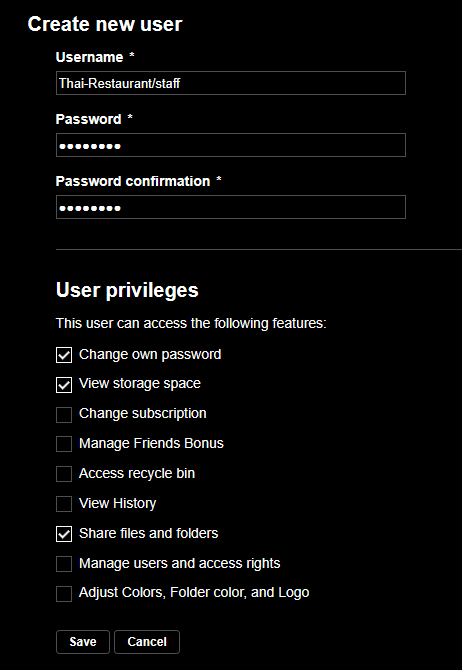
Access rights can be set per user or per folder. Both types result in the same access rights.
It therefore does not matter which method you use to set the access rights.
Set access rights per user
Click on Settings > Users
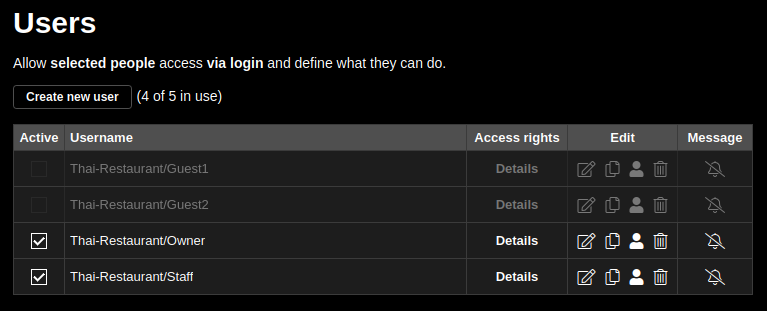
Tip: Click directly on the user symbol in the Edit column to see the rights set live.
To define the access rights, click on Details for a user.
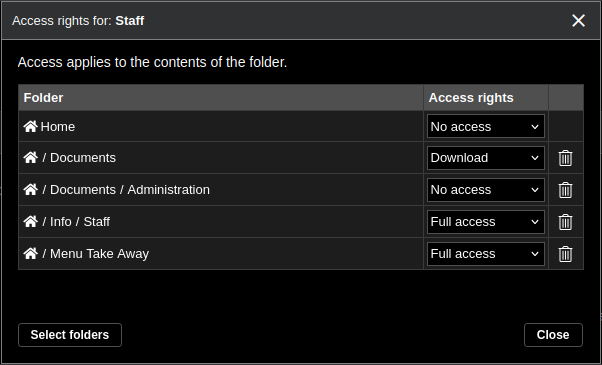
Define the desired access rights for each folder in the list.
To add further folders, click on Select folder.
Set access rights per folder
To do this, click on Home and in the folder view List on the ![]() icon on the far right.
icon on the far right.
Set the desired accesses for each user here.
Choose between the following accesses:
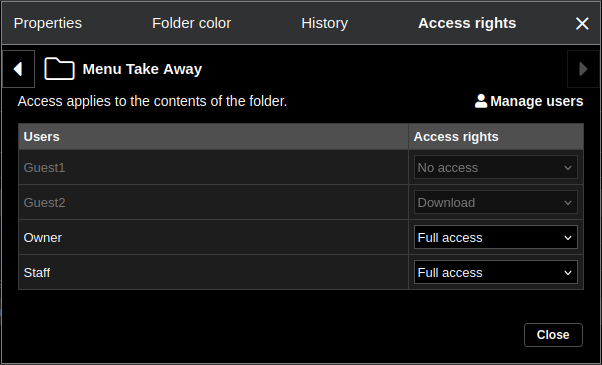
Two examples from practice
You have a folder Photos. This folder contains many subfolders.
Photos / Australia
Photos / Tanzania
etc.
1st example
You want to share only the Australia folder.
- Define access to the Photos folder as No access
- Define the subfolder Australia as download
2nd example
You want to share all folders, but not the Tanzania folder.
- Define access to the Photos folder as a download
- Define the Tanzania subfolder as No access
Please note the following:
- Newly created folders get the access of the parent folder.