Why is my browser not playing the MP4 file?
Not all browsers support the same video formats or codecs. Therefore, an MP4 file may not be playable depending on the device or browser.

Cloud Storage - in Switzerland

Cloud Storage - in the EU
Your fast and versatile cloud storage for all tasks. Access from any device – simply and intuitively. Supports integration via WebDAV.
Usable with Website, WebDAV, App, Client and Sync.





Your data is stored in neutral and secure Switzerland.

Your data is stored in the EU.
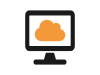
Work with cloud files as if they were saved locally.
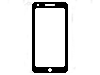
Files are always within reach, even on the go.
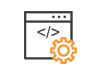
Open files directly on your PC. Upload or download entire folder structures in record time.
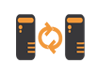
Synchronize everything you want from your PC. Fully automated and fast. Data backup - it couldn't be simpler.
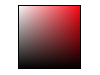
Design MyDrive just the way you want it.
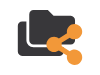
Easily share your favorite photos, videos, music and watch them anytime.
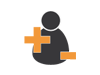
Allow selected people access via login and define what they can do.
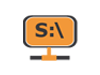
Connect MyDrive directly to your PC. Your data is always there as if it were a local drive.
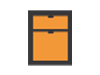
Our web-based file manager is comfortable and very easy to use.
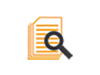
Accounts with a subscription have access to the full history of all actions from the last 3 months.
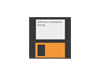
Deleted your data by mistake? We are happy to help you.
Not all browsers support the same video formats or codecs. Therefore, an MP4 file may not be playable depending on the device or browser.
The Windows operating system does not delete entire folders via WebDAV. Instead, it first removes all files contained within the folder individually and then deletes the now empty folder. This behavior also applies to subfolders.
For this reason, we recommend not using the WebDAV functionality integrated into Windows, but rather a commercial product or our MyDrive Direct.
If you work with Windows and have files with special characters in their name (e.g. / \ : * ? " < > |), these cannot be displayed or opened in MyDrive using many access methods. Linux and MAC computers are not affected.
This behaviour affects, for example, use via apps, MyDrive Direct, MyDrive Client, network drives or desktop synchronization with MyDrive Sync.
Such files are only displayed in the web browser - Windows blocks all other access to file names with these characters for technical reasons.
What can I do?
Rename the file via the web browser in MyDrive:
The file will then be visible again as normal via all MyDrive access types.
A file conflict occurs when two people edit the same file at the same time. MyDrive then automatically creates an additional file.
Example: Vacation planning (Conflict).docx
How to resolve the conflict:
Compare both files and decide which version you want to keep. Then delete the other one.
Please use MyDrive Direct instead of WebDAV for Windows.
MyDrive Direct is faster and better than WebDAV.
If you are using WebDAV for Windows, this fix will resolve the following issues.
- Preview blocked in preview window
- Microsoft Office message during WebDAV access
- Microsoft Office error due to denied access
- Increase 50MB file limit in Windows
1. Make sure that your WebDAV connection is correct.
Server location Switzerland: https://mydrive.ch/webdav.php
Server location EU: https://eu.mydrive.ch/webdav.php
2. Click on the link below and allow MyDrive for MS Office.
Confirm all messages and restart your computer.
Yes, you can adjust your subscription yourself at any time.
The credit of the current subscription will be credited to you when you order the new subscription.
What happens if I do not renew my subscription?
Before your subscription expires, we will contact you three times by email.
You can choose from many options for flexible access to your data.
Users: Allow selected people access via login and define what they can do.
App: Use your cloud storage on the go. Our app is available for Android and IOS.
Client: Open files directly on your PC. The 2-window view makes working really fun.
Sync: Synchronize everything you want with your computer. Fully automated and fast. Data backup - it couldn't be simpler.
WebDAV: Connect your cloud storage directly to your PC. Your data is always there as if it were a local drive.
Other tools: We support many third-party tools.
Please register first free of charge. Afterwards you will see the whole range with prices and you can order directly according to your wishes.
MyDrive allows you to upload all possible file types.
With the web browser, the upload is supported up to a maximum of 25 GB per file.
With the MyDrive Client you can also upload files larger than 25 GB.
With the MyDrive Sync you can also upload files larger than 25 GB.
With the MyDrive APP you can also upload files larger than 25 GB.
If you don't have enough free space on your account, you can always extend it under "Change subscription".
Yes, we support numerous of functions via keyboard shortcuts.
You can call the list of keyboard functions with Shift + ? (Available in the home view)
Each folder may not contain more than 10'000 files or subfolders in total. With the paid version, the limit per folder is 20'000 files or subfolders. You can store more files by splitting them into multiple folders.
Increase Windows 1'000 files limit (for displaying more than 1'000 files)
Yes, MyDrive Sync synchronizes the selected data between your MyDrive account and the computer. This way you always have the latest versions of all data at hand.
Yes, deleted data is automatically moved to the recycle bin for 30 days. So you can restore any data yourself at any time.
If data was also deleted in the recycle bin, it is still available for 28 days in our emergency backup.
Please contact us if you would like to restore your data.
Yes, you can reset the download limit. Log in to your account as an Main user. Then switch to the Share Overview menu. Click the icon in the "Downloads" column to the right of the corresponding share link. The downloads will be reset and up to 2000 downloads can be performed on this shared link again.
Important Notice Regarding the Share Link
The provided share link is intended solely for your friends and acquaintances. Please do not publish it on the internet or on public platforms to ensure your content remains protected and cannot be misused!
In the event of misuse or unauthorized distribution, the link will be disabled for security reasons.